Step 1: Download & installation
First download our plugin. You can find it here.
Now log in to your WooCommerce site, go to the Plugins section and select Install.
Now click on Upload plugin and select the previously downloaded ZIP file. Then click on Install now.
Wait until the plugin has been installed and then click on Activate plugin.
The plugin is now installed and activated. You can now find it in the menu under KlimAPI.
Step 2: Configure the store
First you need a campaign. Click on New campaign to create one. You can now make settings in your campaign, customize texts and upload logos.
Now click on E-Commerce in the sidebar. You can now configure your store here. First select the campaign you want to use and then enter the URL of your store.
Now follow the instructions on the page to connect your store to KlimAPI.
All of your store's products and categories should now be loaded in the background and can be viewed in the dashboard. You can now select individual products or categories and assign an individual footprint, if you know it.
Step 3: Customize your store
First, take a look at the left-hand column of your newly created store on the KlimAPI dashboard. Here you can make some settings for the behavior of your plugin.
Now place the shortcode
[klimapi_widget]in the shopping cart or checkout process of your store. The CO2 emissions of your shopping cart are displayed there and suggestions for offsetting are made.Use the CSS classes starting with
klimapi-* to customize the widget.
After a successful purchase, we automatically show in the order confirmation how much CO2 was offset by the purchase and in which project it was invested.
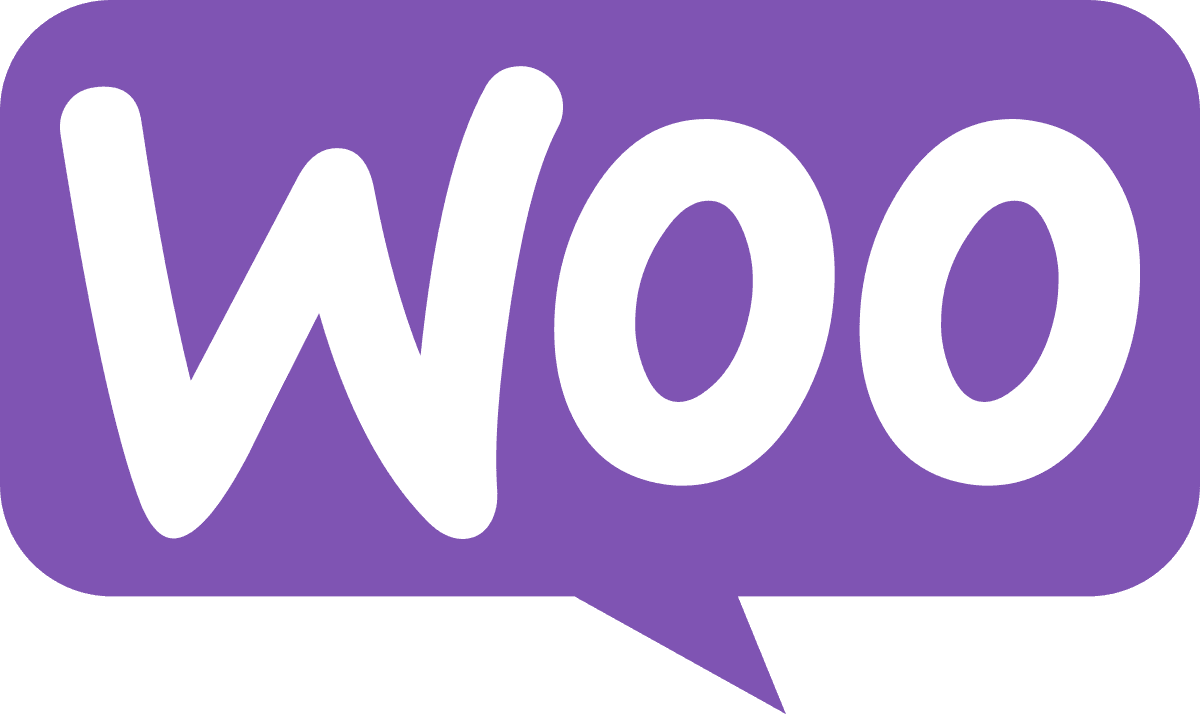 WooCommerce
WooCommerce